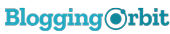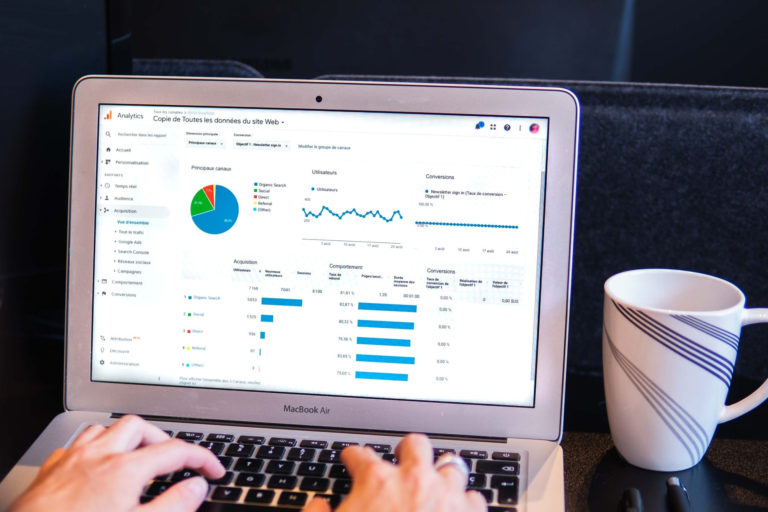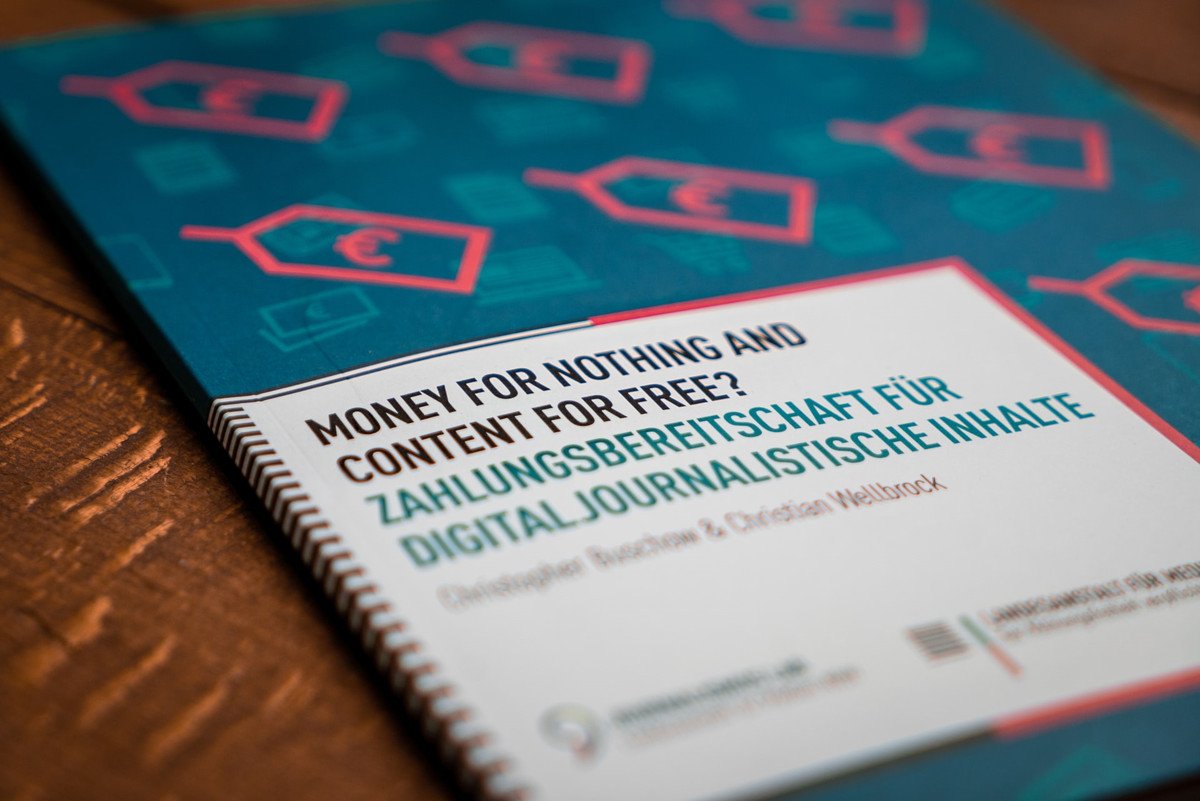4 Types of Google Analytics Goal to Create for Your Business

To measure website improvement there are four types of goals in Google Analytics. These goals help you to know how your website is performing and how many users reached on the destination page.
It is very important to track user journey on the website to know how many form submissions we got, how many clicks on button we got, ebook download, video performance and more.
How Goals Work
You can configure the goal at view level and goals can set for a specific page, where user visit.
- How many pages/screen user views in a session?
- How long user stays on your site?
- What are events they triggered while they are on page?
Every time Google Analytics records the conversion when user perform the action on your website or app. Goal data is available on numbers value in specific report.
Types of Goal – There are 4 types of Goals Destination – for any specific page Duration – to check a specific amount of time Pages/Screens per session – Through it, we can check specific number of pages or screen
Event – An action defined as an event is triggered
Get the detail summary of above 4 types of Google Analytics goals:
1. Destination Goals – when users land on any page of your website then you can track the destination goal. Generally, we set destination goal on “Thank Your Page”, “Order Confirmation Page” and “Add to Cart Page” pages.
Steps to create destination goals:
• Click on Admin on Google Analytics then choose Goals section in view. • Click on New Goal • Select Template and type name of your goal • Choose the destination and click on continue • There are three options (Equal to, Begins with and Regular Expression) so you choose anyone that suit your requirement. • In value option, you can set the value of goal in dollar amount. • In Funnel you can specify a path that you expect traffic which takes you towards to destination.
• Then click on save button to set the goal.
2. Duration Goals – In this goal type you can track time duration of users. How much time users stay on your page below leaving the website? Once we check user engagement then this Goal is best for you.
Steps to create Duration Goals:
• Click on Admin on Google Analytics then choose Goals section in view. • Click on New Goal • Select Template and type name of your goal • Choose duration and click on continue button • There is greater than filter in duration and three options hours, minutes and seconds so you need to give time duration you want to set in goals for example 5 minutes.
• Click on Save button to create the goal
3. Pages/Screens per session Goals – in this Google Analytics goal you can track the number of pages of website users visits before leaving. You can track how many users who visited more than 5 pages in the session.
Steps to create Duration Goals:
• Click on Admin on Google Analytics then choose Goals section in view. • Click on New Goal • Select Template and type name of your goal • Choose Pages/Screens per session and click on continue button • There is greater than filter in duration so you should add the number of pages you want to add in Goals. For example, if you add 5 then it will show you the user stats who visited more than 5 pages in a session.
• Finally, click on ‘Save’Click on Save button to create the goal
4. Event Goals – In that goals, you can track the user interaction on the website page section like you can track video performance on the page. Through this event you can track below functionality:
a. Online form conversion can be tracked with event goals b. You can track outbound link clicks c. Can track pdf download d. Email address clicks
e. Time spent watching a video
Steps to create Duration Goals: • Click on Admin on Google Analytics then choose Goals section in view. • Click on New Goal • Select Template and type name of your goal • Choose Pages/Screens per session and click on continue button • In events, you need to add four values – Category, Action, Label and Value. • Finally, click on ‘Save’Click on Save button to create the goal
• For this you need to add a script which should have same value for category, action, label and value, you mentioned at the time of goal setting.
Limits of Goal in Google Analytics • There are 20 goals per view is a maximum limit • Data is showing in Google Analytic report after goal creation date. • Goals can’t be deleted but data recording can be stopped.
• Goal data is processed differently from regular analytic data.