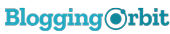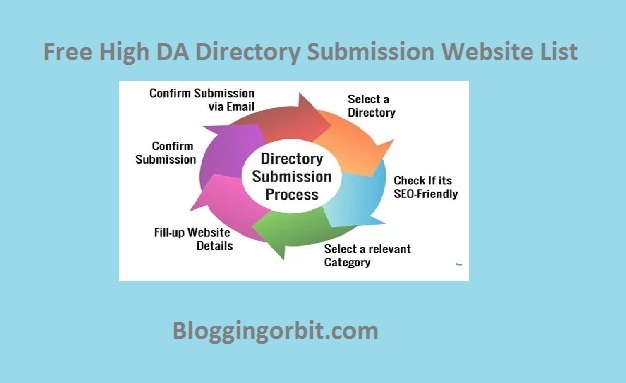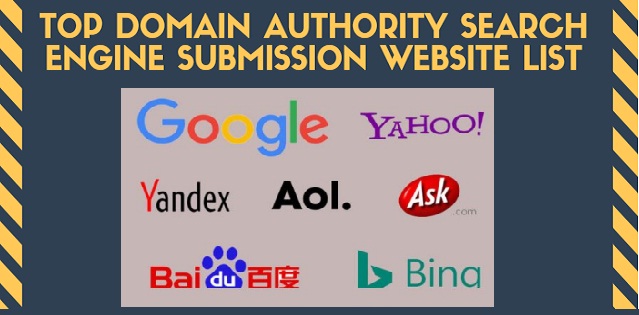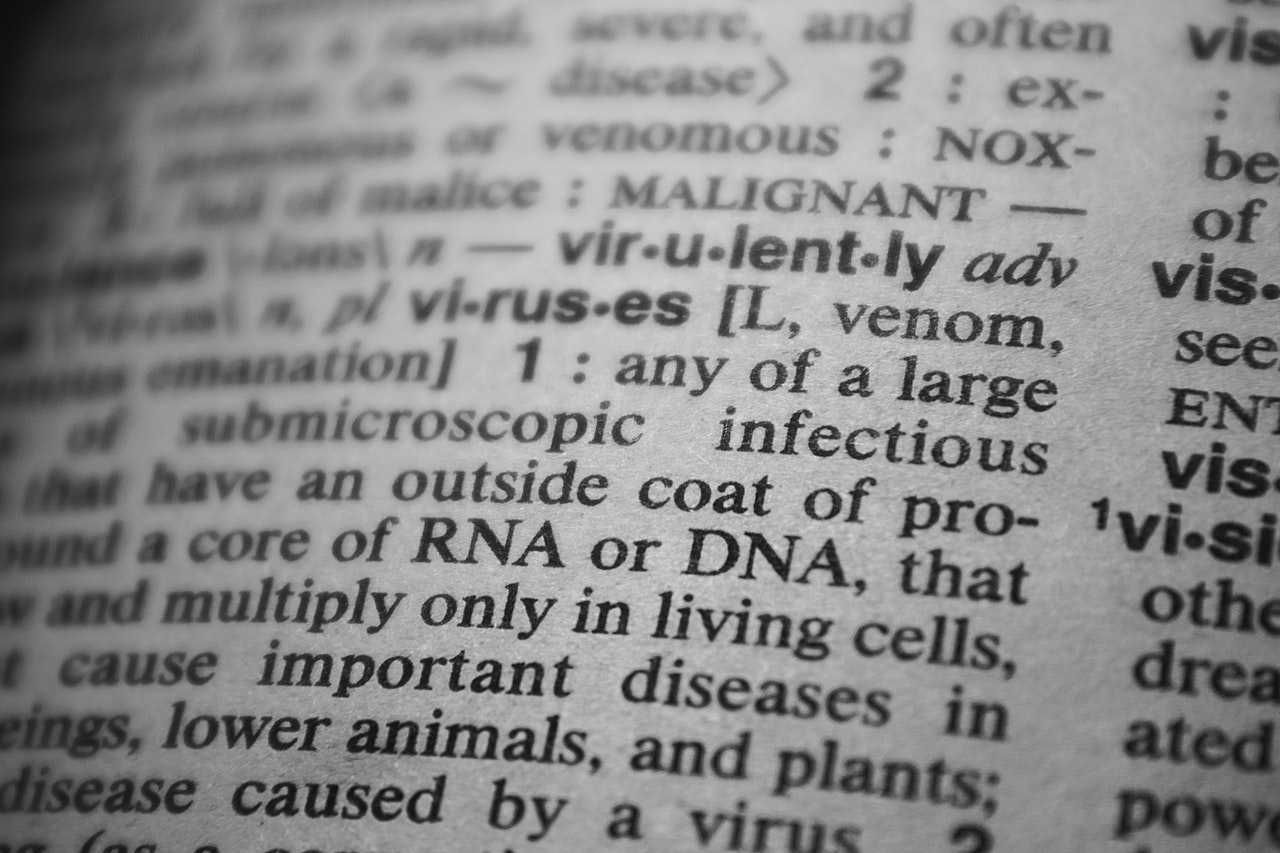Easy Steps to Setup and Verify Bing Webmaster Account
We should optimize our website for all the top search engines. Google is considered the best search engine in the world, followed by Bing and others. Bing search engine has its own webmaster tool to give you insights into your website performance. Bing Webmaster Tools offer free service which helps you to optimize your website for Bing search engine results.
Like the Google Search Console, the Bing Search Engine Webmaster tool helps website owners and bloggers get more visibility on the Bing search engine results page for more traffic.
1. Open a Bing Webmaster Tools account
2. Click on the Signup button if you are not having an account.
3. You can Signup with Microsoft, Google and Facebook account which is convenient to you
4. Add website URL which you want to add in the Bing webmaster tool –
After successfully Signup, log in to Bing Webmaster tools account there is an option to add a website.
Add website URL in add a site box
Then click on add button
5. There are three ways to verify ownership for Bing Webmaster tool:
- Place an XML file on your web server – In that option, you can download and upload XML file on the root folder of the website. Below four steps will help you to know the better understanding of website verification through XML file:
Download XML file bingsiteauth.xml
Upload the XML file to root folder https:// bloggingorbit.com/BingSiteAuth.xml
Confirm successful by visiting https://www.bloggingorbit.com/BingSiteAuth.xml
in your browser
- Final steps to click on verify button
- Add <meta> tag in your default page <head> section
In that option, you can add a meta tag with authority code before the head section close to your home page.
Example – <meta name=”msvalidate.01″ content=”292461DB05C177E55187B54C62DDC539″ />
- Add CNAME record manually to DNS – If you are not planning to verify through code injection then choose that option
After Successfully Website Verification, Check Website Setting
To get extra benefit from Bing Webmaster Tools our need to configure some few parameters
1. XML Sitemap Submission – You need to create a separate section-wise sitemap for the website. Below are the type of sitemaps we can create for a website to make crawling easy:
- Category wise Sitemap
- Separate Sitemap for Article and Blog
- Image Sitemap for images.
- Video Sitemap for videos
- News Sitemap for news section
2. Submit URL – In that option you can add URL manually in submit URL option to crawl in Bing Search Engine. There is a limitation of 50 URL submissions per month with 10 URL daily limitations.
3. Crawl Control – In the Bing Webmaster Tool, you can control Bing bots to crawl your website. You can set the busy time of your website so bots can crawl website when your website is less busy. This feature is helpful for websites that have high traffic.
4. Ignore URL Parameters – If your website pages are indexed with URL parameters in Bing search then you can add these parameters to exclude from the Bing search result.
5. User Access – This option is useful for the website which is handled by multiple users. There are three types of user access in the Bing Webmaster Tool:
- Read Only
- Read and Modification
- Administrator Access
Conclusion – Bing Webmaster Tool must be required for the website errors which are not captured by Google Search Console. Both webmaster tools are important so we should list our website on them.